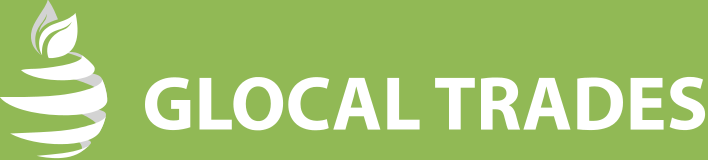F.A.Q.
Orders
At the main page of our site you can scroll down to “WHAT WE OFFER” section. Depending on what you want to purchase, you can choose “Fruits” and/or “Vegetables”. By clicking on either “Fruits” or “Vegetables”, the site will take you to the “Fruits” or “Vegetables” page. On these pages you scroll down to “OUR PRODUCTS” where 4 most purchased products are exposed. If you want to see all our products, you can click on “SEE ALL PRODUCTS” button which will take you to “OUR PRODUCTS” section where you can find different product categories which you can also filter by price. Also, at the main page, by scrolling down a bit further, you will find “SEASON FAVORITES” section. On that section you can click on “SEE ALL PRODUCTS” button and the site will take you to “OUR PRODUCTS” section where seasonal fruits and vegetables will be shown. Another faster way of going to “OUR PRODUCTS” page, you can just click on “OUR PRODUCTS” button on the HEADER of the page. Also, at the HEADER of the page, you can hoover over “WHAT WE OFFER” button which will expose two sub-buttons “Fruits” and “Vegetables”. By clicking on any of the buttons, the page will take you to their pages where you will be exposed the products of that category. Whichever way you choose, in order for you to place the order, all you need to do is just hoover over the product you want to purchase and “ADD TO CART” button will be shown. By clicking on that button products will automatically be added to your cart. After you finish shopping, you can view your cart by clicking on “VIEW CART” button found on either within the page or the right side of the HEADER of the page. You can also view your cart by clicking on “YOUR BASKET” button at the TOP BAR of the page. At the “CART” page, you can review your order and then click on “PROCEED TO CHECKOUT” where you need to fill the Billing Details and then place your order.
Before the order is completed, a product (the amount of a product of your choice) can be added, removed, and/or exchanged. You can also write to us on our Online Support for further information.
Initially, you have to place the order. After placing the order and checking out, click on “YOUR ACCOUNT” on the up-right side of the page. On “MY ACCOUNT” page, click “Orders” to check your order status.
Such issues are regulated by the contract which you sign after filling the Billing Details and before placing the order. You can review the contract at any time you want since you will be able to download it and have it for your financial accounting and legal purposes. You can also write to us on our Online Support for any information you need.
Primarily, you do not have to register for shopping on our site. However, there are two ways you can do so. The first way does not require you to register. Initially, you shop and place the order. After you finish shopping, click on “The Cart” on the up-right side of the page. At “The Cart” page you can reconfirm all the products that you want to purchase and then click on “PROCEED TO CHECK OUT”. After filling the Billing Details, as you click on “PLACE THE ORDER” your account is automatically created and you will receive an email with your account details. The second way is by first creating an account by clicking on “YOUR ACCOUNT” on the up-right side of the page, and then shop on our site following the same procedures as explained above.
Initially, you shop and place the order. After you finish shopping, click on “The Cart” on the up-right side of the page. At “The Cart” page you can reconfirm all the products that you want to purchase and then click on “PROCEED TO CHECK OUT”. After filling the Billing Details, as you click on “PLACE THE ORDER” your account is automatically created and you will receive an email with your account details. This means that you are already registered. As you are registered, you can always track your order by only clicking on the cart button at the HEADER of the page, or “YOUR BASKET” button on the TOP BAR of the page.
Such issues are regulated by the contract which you sign after filling the Billing Details and before placing the order. You can review the contract at any time you want since you will be able to download it and have it for your financial accounting and legal purposes. You can also write to us on our Online Support for any information you need.
A product’s stock can be checked at product single page, meaning that after you click a product name you will be taken to that product’s single page which consists details like stock, price, and full description of the product including pictures of that product.
The “Basket” is a display on the right side of the main page. You can do the following:
- You can add items to your basket by just hoovering over the product you want to purchase as “ADD TO CART” button will be shown. By clicking on that button products will automatically be added to your cart.
- You can change the quantity of the products you have selected for purchase.
- You can update your basket as you change the quantity of the products you have selected for purchase.
- You can see the total sum on your basket page.
- From the basket page you can proceed to checkout.
You can keep the selected products in your basket until they are out of stock. When the item is out of stock, it is automatically removed from your basket.
Shipping & Delivery
International delivery can take from 2 – 3 business days to deliver your order, depending upon the destination country. However, all orders must be placed two weeks prior the time you expect to have them ready for your customers. This is due to the examination of the products conducted by FVA for ensuring the standard values, issuing the phytosanitary certificate.
Delivery costs are included in the final price of the products. You will not be charged additional transportation costs.
An email containing tracking information for your order will be sent to you.
Tracking Number is a code that enables you to track your order status.
Yes, you can place an order from all over the world.
Membership Registration
You can become a registered member by clicking on “YOUR ACCOUNT” on the up-right side of the page and entering the required information or by calling our Online Support.
After creating an account which can be done by clicking on “YOUR ACCOUNT” on the up-right side of the page, you click on “YOUR ACCOUNT” and then click on “edit your password and account details”. After clicking on “edit your password and account details” you can change your password by typing your current password, your new password, and confirming your new password. After that you click on “SAVE CHANGES”.
As you enter the main web page, click on “YOUR ACCOUNT” on the up-right side of the page. Click on “Lost your password?” button and then please enter your username or email address. You will receive a link to create a new password via email.